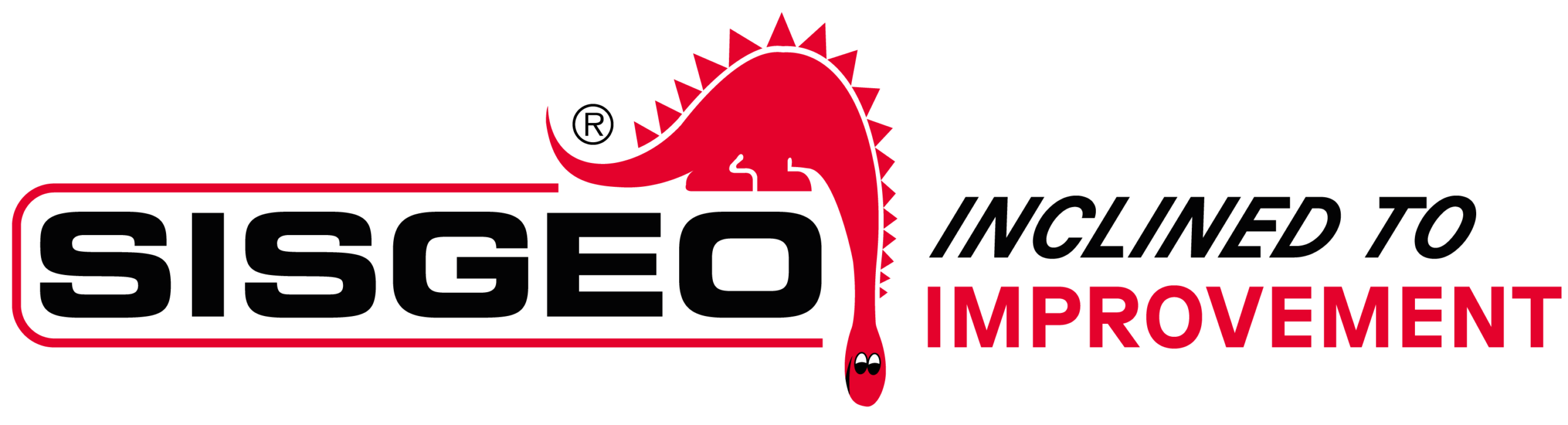FAQ#102 – How should I proceed to ask for technical assistance on site?
Please proceed to request a technical assistance on site through our new portal at the following link https://support.sisgeo.com/hc/en-us and then follow these steps:• click on SUPPORT• click on LOGIN, if you already have an account insert your credentials and click SIGN IN, otherwise click on SIGN UP and follow the indications• once logged click on REQUEST FOR […]
FAQ#101 – How should I proceed to open a Training request?
Please proceed to request a Training through our new portal at the following link https://support.sisgeo.com/hc/en-us and then follow these steps:• click on SUPPORT• click on LOGIN, if you already have an account insert your credentials and click SIGN IN, otherwise click on SIGN UP and follow the indications• once logged click on REQUEST A TRAINING and proceed […]
FAQ#100 – How should I proceed to receive a Compliance Certificate copy?
Please proceed to request the Compliance Certificate copy through our new portal at the following link: https://support.sisgeo.com/hc/en-us and then follow these steps:• click on SUPPORT• click on LOGIN, if you already have an account insert your credentials and click SIGN IN, otherwise click on SIGN UP and follow the indications• once logged click on ASK A COMPLIANCE […]
FAQ#99 – How should I proceed to receive a Calibration Report copy?
Please proceed to request the Calibration Report copy through our new portal at the following link https://support.sisgeo.com/hc/en-us and then follow these steps:• click on SUPPORT• click on LOGIN, if you already have an account insert your credentials and click SIGN IN, otherwise click on SIGN UP and follow the indications• once logged click on ASK A CALIBRATION […]
FAQ#98 – How should I proceed to send goods for repairing? How to request an RMA?
The returned instruments shall be authorized in advance and shall have an RMA code.Please proceed to request the RMA through our new portal at the following link https://support.sisgeo.com/hc/en-us and then follow these steps:• click on SUPPORT• click on LOGIN, if you already have an account insert your credentials and click SIGN IN, otherwise click on SIGN UP […]
FAQ#097 – Which is the Bluetooth PIN for connecting B.R.A.IN to the iOS/Android device?
The PIN code is the same for all the B.R.A.IN and is 123456.Please follow the instruction in the user manual for the first connection of B.R.A.IN to the device.
FAQ#096 – How many SISGEO digital sensors could be read with WR-LOG digital node?
If the digital gauges are settled in ALWAYS ON, the WR-LOG digital node will be able to read up to 15 gauges.If the powering mode is settled in TIMED, the WR-LOG digital node will be able to read up to 30 gauges.
FAQ#095 – How long does a chain of digital sensors take to be read?
It mainly depends from the powering mode of the gauges (refer to FAQ#094 for the description of the powering modes). AN EXAMPLE WILL BETTER CLARIFY THE ANSWER. In a batch of 240 gauges, unless otherwise requested by the Customer, the addresses are settled from #001 up to #240. In a borehole is installed a chain of 30 […]
FAQ#094 – Which are the available powering modes for SISGEO digital sensors?
All SISGEO digital gauges can be settled in two different powering mode: The STANDARD powering mode is ALWAYS ON, so unless otherwise requested by the Customer, the sensors are settled as default in ALWAYS ON.
FAQ#093 – B.R.A.IN App Devices Compatibility
B.R.A.IN App is compatible with Android OS (from ver.7) and Apple iOS (from ver.11). Moreover the device have to be compatible with Bluetooth Low Energy (BLE) v.4.2. At this link you can find all the smartphone and tablet tested by SISGEO. NOTE: the list of devices is updating time by time.
FAQ#092 – If I us a WR-LOG wireless system, when data will be available on the Gateway (SLOT TIME) and on my FTP?
WR-LOG system can send three type of data:– Nodes data file– Nodes health file– Compacted or Custom Compacted fileIn order to optimize the availability time, the Sampling Rate (SR) of each node must be inserted into the Gateway, so that Sisgeo STRONGLY SUGGEST to insert the sampling rates of each node into the Gateway.If the […]
FAQ#091 – How can I read data from 0MEPR106000 barometer in engineering units?
The Barometer model 0MEPR106000 have a 4-20mA current loop output.The measuring range is from 800 mbar (equivalent to 4 mA) to 1200 mbar (equivalent to 20 mA). Manual readings are taken connecting the wires to a readout according to the following instructions: Signal: 4-20mA current loop Red: + LoopBlack: – Loop The following formula allows […]