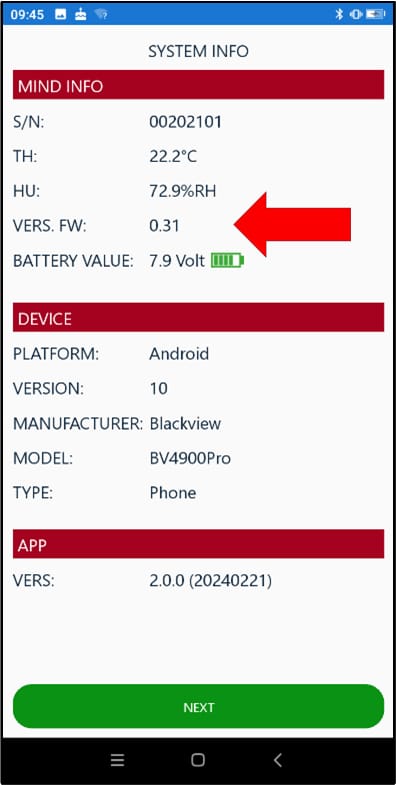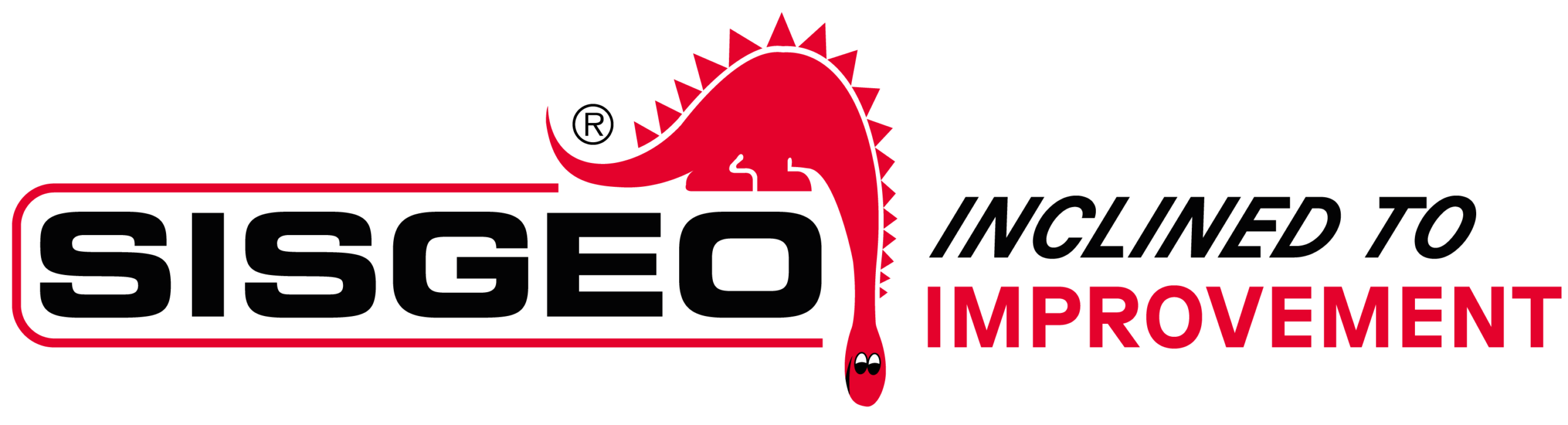With new firmware (FW) versions, the MIND app is also usually updated. So, the first thing to do is to check that you have the latest version of the MIND app on your mobile device. To do this, simply go to the Google Play Store or Apple App Store, search for SISGEO MIND and check whether the app you have on our device is up to date.
The second thing to do is to install the “nRF Device Firmware Update” (or ‘nRF DFU’) app on your mobile device, which is available for Android and iOS devices in their app stores.
The new firmware (FW) to be uploaded to the MIND control unit must be saved on the handheld device. As of today’s date, (April 2024), the latest version available is 0.31. The firmware file 0.31 is attached to this FAQ. The latest file is always available on the MIND product page and on the DOWNLOAD pages of the Sisgeo website.
Download the up-dated MIND firmware from SISGEO’s site and save it in your mobile internal memory.
WARNING: the ZIP file, with the firmware, must NOT be extracted..
Run the app “nRF DFU”. Tap on “SELECT”. A screen will open allowing you to select the folders of your smartphone. Select the firmware file that you need to update by searching for it in the folder where you previously decided to save it. After the selection the screen inform you about the selected file name and dimensions.
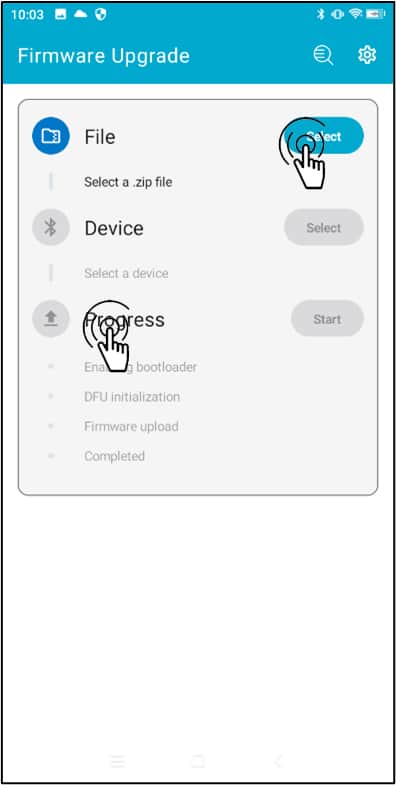
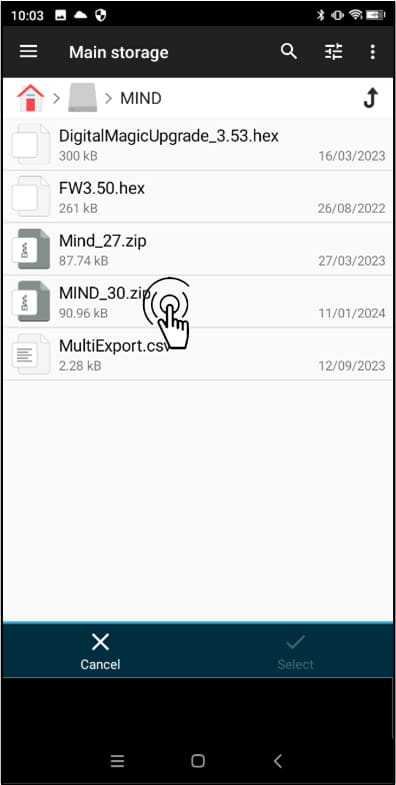
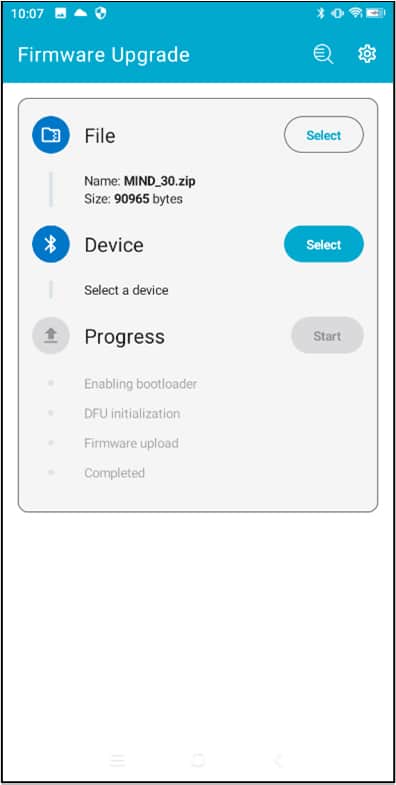
With MIND switched off, press and hold the power button on the MIND panel for about 30 seconds. The LED on the MIND will start to show a series of colours. In the last phases it will alternate between red and white. Release the button when the LED is solid white. When the button is released, the LED will turn blue. This confirms that MIND is in update mode.
On the nRF DFU app page tap on SELECT DEVICE button. A list of Bluetooth devices will appear. Regardless of the name of MIND, search for and select on the device named “MIND DFU” (DFU means Device Firmware Update).
NOTE: if another bluetooth device is selected, MIND will not be recognized and thus updated.
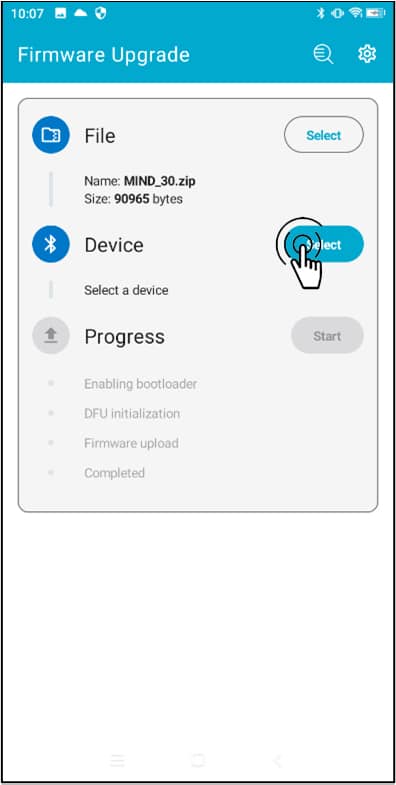
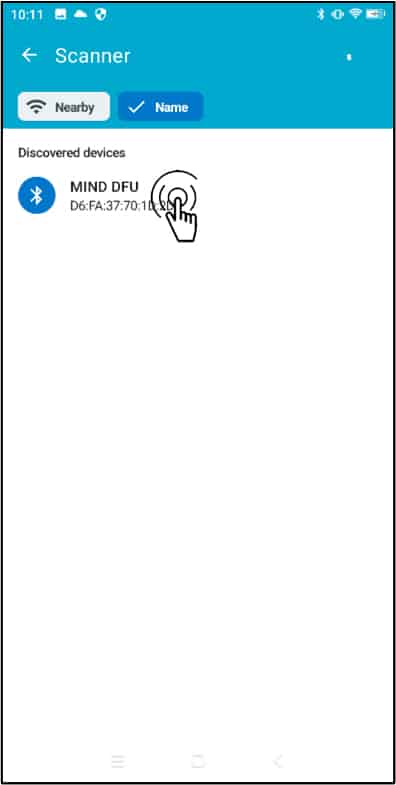
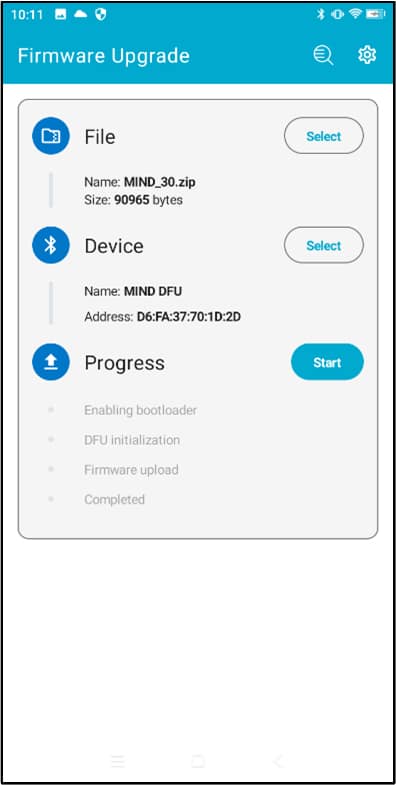
Once the device is selected, the app will be back to the previous page. Tap on START to launch the FW update.
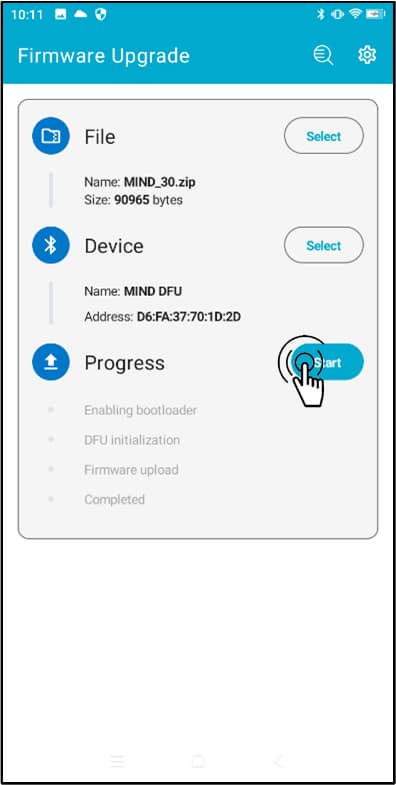
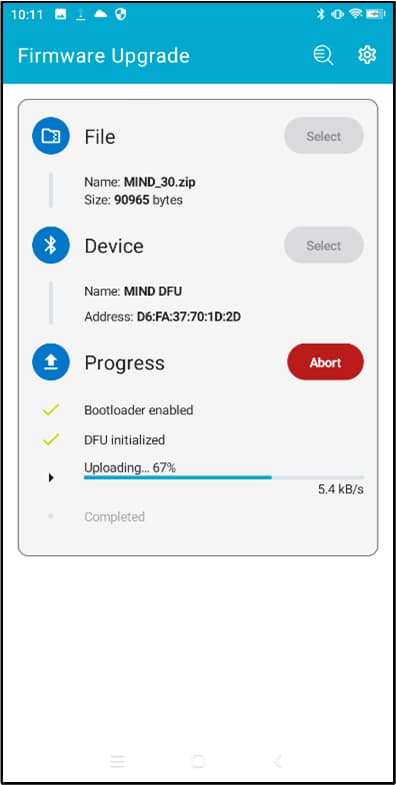
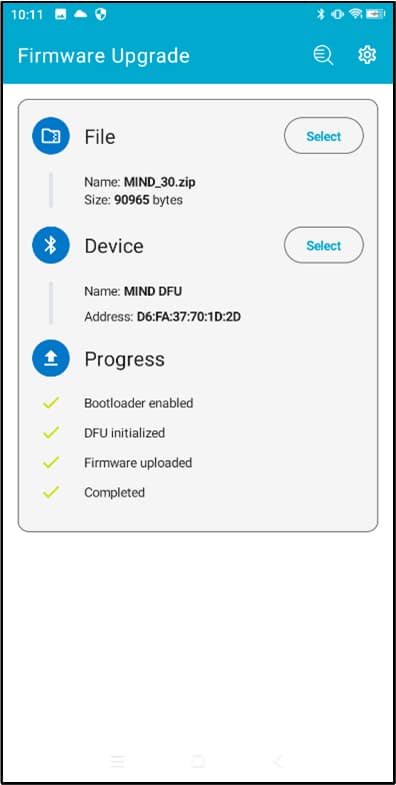
When the update has ended, the app will show with green ticks that the firmware update is completed. Restart now the MIND readout.
At the next connection verify that the MIND FW version matches with the one uploaded opening the SYSTEM INFO.