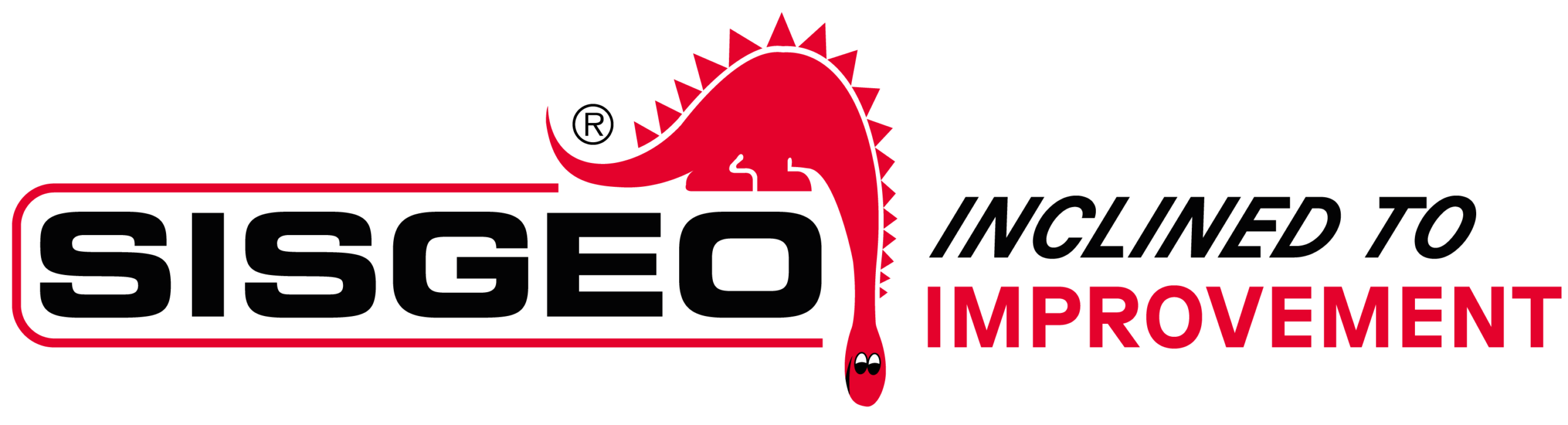Make sure ALL the following steps are verified:
- Check that your mobile phone/tablet is equipped with a USB OTG (On The Go) port
- Check that the Operating System version of the mobile phone/tablet is Android 9 or higher (the WR-Log system does not have an app for Apple iOS systems)
- Check that the batteries in the mobile phone/tablet are charged
- Check that the batteries inside the node are not discharged, that they are inserted with the correct polarity and have the correct voltage and size (Sisgeo recommend the SAFT LSH14 3.6V model, do not use the “light” model)
- Ensure that you always have the latest version of the WR-Log app installed (check the Sisgeo website at Complete Software)
- Check in the Operating System settings that the WR-Log app has all permissions (storage, geolocation)
- Check that your mobile phone/tablet is connected to the internet for any node updates
- Check that your USB cable for the connection between the node and mobile phone has OTG technology
- Check that you have correctly and fully inserted the USB connectors in both the mobile phone and the node
- Check that the node’s internal switch “SW A” that manages the power supply is set to “BATT”.
- For digital nodes only: check that the switch inside node “SW B” is set to “HALF”.
Sisgeo successfully uses the mobile phone model “BLACKVIEW BV4900 PRO” for all its tests with WR-Log system